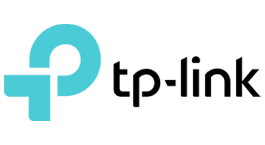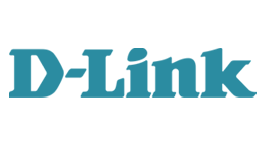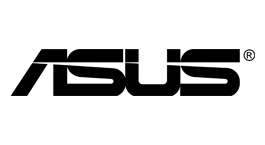Belkin - F5D8235-4 v2 (v21xx)
Router Login F5D8235-4 v2 (v21xx) - Username, Password and IP Address
Router model: F5D8235-4 v2 (v21xx)
Default logins for Belkin
Belkin Router Login
If you wish to change the settings of your Wi-Fi network, secure the network, or make any other changes in the configuration, you will have to log on to your Belkin router. The web interface of the router works as a control panel where you can see all the settings of the network. You can log in to and make any changes that you want to.
To access the Belkin router login interface, you will need the Belkin router, access to the network, and a web browser. You can access the network through a LAN cable or with your Wi-Fi connection. You will also have a connecting device such as a computer, phone, or tablet with a web browser on it to access the login page.
Belkin Login Steps
If you wish to change your network settings, here are the steps that you must follow for Belkin router login.
1 Connect to the Network
You need to be connected to the network to access your router. You can access your Wi-Fi by putting in your username and password for the same. However, if you have forgotten the password of your Wi-Fi, you can connect your device with an ethernet cable and access the network without having to enter the password.
A connection to the network is important otherwise you won't be able to access your router or perform all the functions properly. You can even access your Belkin router at home from a remote location with the help of a VPN.
2 Open the Browser and Navigate to 192.168.2.1
After you have connected to the network, you can access the login page by putting in the Belkin router login IP on your web browser. The IP address of different routers vary, but the most common address to access your Belkin router is 192.168.2.1. Another common IP address to log on to your router is 10.1.1.1. You need to type this IP address in the browser tab and press enter.
The address will turn into http://192.168.2.1 and redirect you to the Belkin login page. However, if none of the above IP addresses work for your system, you can look up the list of default Belkin IP addresses for your model on this website.
3 Enter Default Credentials for Belkin Router
In most of the cases, there is no username needed to access your Belkin router. Or, depending on the model, it could be admin or Admin. Accordingly, the password could be blank, admin, or password. If you haven't changed your Belkin login credentials, you can enter the password in the respective field to gain access to the router. Usually, the default password is blank, and you only have to click on submit. Otherwise, if you've forgotten the default credentials, you can look them up here or check the back label of your router. If you've already reset your password, you can put it in and access your Belkin router.
If none of the above works, it means that someone may have reset the password without asking you. In this case, you can simply reset your router to default factory settings. Use a paper clip or a pen and hold the reset button on your router for 15 seconds. The Belkin router will reboot itself, and you will be able to log in through the default blank password.
4 Change Settings/Configure the Belkin Router
After you've logged on to the Belkin router, you will be able to access the control panel of the router and change any settings that you may wish to. The panel has various options under LAN and wireless setup, firewall, utilities, and media features. You can check the connection status of the router first, and then move on to other configurations. You must be careful while changing any settings on the router so you don't break your network connection or cause any problems. Write down the default settings or the current configuration of your router as a preventive measure, so if anything goes wrong, you can change everything back to the way it was.
Troubleshooting if Belkin Router Stops Working
If your router or the network stops working after you've changed the settings, you can revert the changes. Therefore, you should always write down the values of the earlier settings as a preventive measure. If you're unable to change anything back and you're unable to connect to the network as well, you should try resetting the router. You can find the instructions to reset your router on several pages online and avoid doing the hard reset. However, if none of the methods work, hard reset can be your only option. For this, you can press the reset button on the router for 15 seconds with the help of a paper clip or a pen. This will make the router reboot and put everything back to the default settings. This means that you will even have to change the previous settings that worked in your favour.
In Summary
It's easy to set up a firewall on your network or set a certain rule for a number of IP addresses on your network. All you need is to change the settings on your router at your liking. A Belkin router comes with a standard IP address that you can log on to and access all of its functions. You can either log in with a default password or change it for security reasons. You can change the configuration of the router as you like and even put it back the way it was as per your requirements.